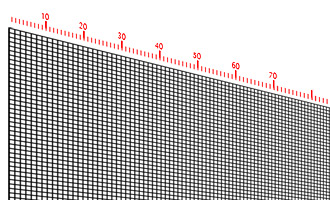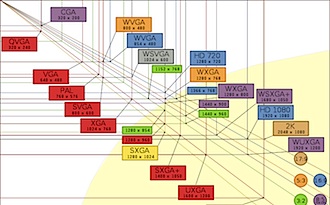Computer Output
"Output" is when data from the computer is translated from digital to analog and expressed to the outside world. There are three major types of output devices: monitors, speakers, and printers.
Until the year 2000, CRTs (cathode ray tube displays) were the normal monitor used, but in the ten years between 2000 and 2010, they were almost completely replaced by thin, flat-screen LCD monitors. The primary reason was size: CRTs were huge, bulky, and heavy.
LCD (liquid crystal display) monitors allow for sharp, bright images to appear on a very flat screen.
The light from a single row of LED lights (usually at the bottom of the display) is spread across the whole screen by several layers of film. Next, a technology called "liquid crystal" is used. This is a chemical which allows light to pass normally, but when an electrical current is given, the light can be dimmed or turned off, to show black. By using electrical signals, each tiny part of the screen can become lighter or darker.
Finally, there is a layer of colored cells—in red, green, and blue—which add color to the display. For a detailed visual explanation:
You will not be tested on that video, and it is not important that you understand everything in it; he speaks fast and often uses difficut language. However, by watching the video, you can get a basic understanding for how the screens work, and all the parts that they have. Watch the video!
LCD is currently the most popular screen type, but another type is gaining in popularity: OLED screens. OLED (Organic Light-Emitting Diode) screens do not use a backlight; the light is created by an electrical current run through an organic compound. OLED screens are better than LCD in most ways:
- They are thinner and lighter
- They are more flexible; some can be bent
- They use less power (allowing longer battery life)
- They can be viewed better from an angle
- They show color contrast better
- they show a better, clearer image
OLED screens, however, are still more expensive and difficult to produce than LCDs, and have some problems with lifetime (especially with blue color elements) and color balance.
However, it is expected that these problems will be solved in the near future, and OLED screens will mostly replace LCDs.
Pixels
A pixel is one dot on your screen. Each pixel his a separate color. Here is a pixel as you might see it in a graphics editing program, like Photoshop:
Each pixel is made up of three sub-pixel elements, one each of red, green, and blue. The pixel changes color by brightening or darkening each element.
As a demonstration, I photographed a monitor showing the LCJ Mail page. This is from the upper-left corner of the screen. Notice that the white box in the first two frames shows what is in the next image to the right, until you can see a single pixel with the three pixel elements:
In the image above, notice that the pixels in the "J" for "Japan" only have the red subpixel; the green and the blue are turned off. Meanwhile, for the white pixels in between the letters, all the subpixels are on at 100%, to make the white background.
Here is a microscopic image of pixels in an LCD monitor:
The exact same effect is used in giant video screens, like ones you see at sports stadiums. In those screens, they use red, green, and blue lights which are the size of your hand! However, from a long distance, they all blend together to make other colors. Below is a close-up of "pixels" from a "Jumbotron"-style stadium screen:

You can find a web page where various monitors' pixels are compared. Also, below is a video showing magnification of pixels on various iPads:
Pixel Size & Density
When pixels are very large, the quality of the image is poorer. For example, if you walked up close to a jumbo-sized stadium screen, you would not be able to see the picture clearly; the pixels would be huge!
The smaller the pixels are, the better the image. Below is a sample of three monitors created for handheld devices. The one on the left is 132 ppi (pixels per inch), meaning that 132 pixels fit across one inch of the screen. The second image has 244 ppi, almost double the number of pixels in each direction. The last one is 498 ppi, almost 4x the number of pixels in each direction. Notice that the quality improves each time the pixels get smaller and more numerous.

A few years ago, Apple began releasing iPhones, iPads, and laptops with something called the "Retina" display. This is simply a screen with smaller-than usual pixels. Previously, Apple's monitors were between 100 and 130 ppi; with Retina displays, that improved to 220 to 326 ppi.
Pixel densities are improving; this year, Sony released the Xperia 1 IV model smartphone with a 6.5-inch screen with a pixel density of about 643 ppi.
However, there is a limit to the usefulness of pixel density. Apple's "Retina" name is based on the idea that the pixels are smaller than the human eye can see. Beyond a certain size, probably between 300-400 ppi, there is little or no benefit of making the pixels even smaller.
Resolution
The term "resolution" is very important. It means the total number of pixels on a monitor, or in an image.
Resolution is measured by the number of pixels on a monitor, horizontally and then vertically. A common monitor resolution is 1280 x 1024—meaning that if you could count the pixels from the left to the right, you would count 1,280 of them, and 1,024 from top to bottom. If you click on the chart below on the right, you will see an image demonstrating various resolutions.
When referring to an LCD monitor, native resolution is used to describe the number of physical pixels in the display. Monitors are also able to display resolutions lower than native resolution, but not higher.
Resolution can be used to describe the number of color points in a monitor, a sensor, or an image. For example, you could have a monitor with 1280 x 1024 resolution, or a digital camera with an 8-megapixel sensor which takes images with a resolution of 3264 x 2448 pixels.
The higher the resolution, the more information is on the screen, and the better-quality the image will be. In short, "higher" resolution is better.
Overall quality of a monitor, however, is determined by three factors: resolution (the number of pixels); pixel density (the size of the pixels); and viewing distance (how far you are from the screen).
For example, let's say that you have a 5-inch Xperia Z smartphone, and a 50-inch big-screen TV. Despite the great difference in size, both devices have the same quality image! The Xperia Z has a 1920 x 1080 resolution, exactly the same number of pixels as the big-screen TV. Therefore, the information in the image is exactly the same on both devices. The main difference: you must sit far away from the TV, but you hold the smartphone just inches from your face.
Between 2000 and 2021, we saw several changes in TV technology.
- NTSC: Around 720 x 480 pixels, it was used from the 1940's to the 2000's.
- HDTV: 1920 x 1080 pixels, it was introduced around 2000, and is the most common resolution used.
- 4K UHD: 3840 x 2160 pixels, it is double the height and width of HDTV, with 4 times the number of pixels. It is named "4K" because the horizontal resolution is almost 4000 pixels. It is now becoming more popular, but may be overshadowed soon by 8K.
- 8K UHD-2: 7680 × 4320 pixels; also called "8K" or "Super Hi-Vision" by NHK, which started broadcasting in 8K in late 2018. 8K television sets are now widely available in stores.
To get an idea of the changes, see a graphic representation of resolution sizes below. Note that these are not standard screen sizes, but represent how different screen sizes would be if the pixel size was the same.

See the tiny little orange rectangle at top left? That's your parents' old TV set. The third-smallest, marked "HDTV" is probably what you are using now.
Once again, this does not mean that we will all have giant TV sets in the future; instead, the pixels will become much smaller, increasing the quality of this picture. If you get a chance to visit a demonstration of "Super Hi-Vision," you should go see it.
Other Monitor Terms
There are three other terms regarding monitors that you should know: one is the refresh rate; the other two terms are related, interlaced and progressive scanning.
These terms have to do with how an image is created on a monitor. Typically, the image is created line by line, from the top of the monitor to the bottom. This is called a scan.
In order to create the illusion of motion, many scans are created so quickly that the human eye sees them as a single fluid, moving picture.
Refresh Rate
The refresh rate (also called the scan rate) is how many times a scan creates a picture on the monitor. Traditionally, TV has had a refresh rate of 60 Hertz (60 Hz). Since TV uses interlaced scanning (see below), that equals 30 fps (frames per second). Movies have traditionally used 24 fps. Gamers try to achieve far greater rates.
In film projectors and CRT TV sets, the scans flicker—meaning that there is an image shown, then darkness, then another image, and so on. If the scan rate was not set correctly for CRT monitors, the flicker could cause your eyes to feel uncomfortable.
LCD monitors do not flicker. The picture is always there. As a result, the refresh rate can be increased, and the main result will be higher quality images.
Generally speaking, the higher the refresh rate, the better the quality will be. A recent movie, The Hobbit, was filmed and presented at 48 fps in order to increase the quality of the film. However, slower frame rates create more blur, which many consider to look natural. When you remove the blur, many viewers feel the image looks "too real."
Another use of higher refresh rates is 3-D display. In such a case, half of the scans create the image for the left eye, and half the scans create the image for the right eye. Many new 4K TV sets use a refresh rate of 120 Hz, double the normal. New monitors are being developed with refresh rates of 300 Hz or higher.
Interlaced and Progressive
Very often, when you see numbers referring to resolution of TV images, you will see a small letter "p" or "i" at the end of the number, for example 1080i or 1080p. These numbers do make a difference.
The "i" stands for interlaced scanning. This means that the monitor uses two full scans to create one image (or "frame"). Half the lines are displayed in one scan (e.g., 1, 3, 5, 7, etc.) and then the other half are displayed in the second scan. This explains why TV shows 30 fps but has a refresh rate of 60 Hz. This is done because of legacy technological difficulties existing in television broadcasting. Interlacing reduces the clarity of the image.
The "p" stands for progressive scanning. In this method, each scan creates a complete image. In this case, 60 Hz equals 60 fps. Computer monitors have always been progressive, which is one reason why they were usually higher-quality than TV sets.
If you have a TV set and a Blu-ray player, you perhaps can see the difference also. Normal TV signals are broadcast in 1080i (1920 x 1080 resolution, with interlaced scanning). Blu-ray, however, is 1080p, which means there are 60 fps instead of 30. Not all movies benefit from the increase, but some do—especially computer-animated features. This is one reason why stores often display TV sets with such movies.
There have been four basic types of printers used over time.
The two older types fall into the same category: impact printers. These are printers which physically strike the paper, with an inked ribbon in between, to leave a mark on the paper.
Typewriters
Typewriters work by having metal keys with raised letters on the surface. These keys hit the inked ribbon and then the paper to leave an imprint of each character. These typewriters were limited to a single font, usually what today is called "Courier."
More modern typewriters would not use metal keys, but instead would have a metal or plastic ball with raised letters all around the surface. The ball would be rotated to type each letter. Another style was the "daisy wheel" which had the keys on a plastic wheel which would spin to type each new letter. These balls and wheels could be replaced, allowing for different font types and styles.

Dot Matrix Printers
Dot matrix printers were common in the 1970's and 1980s. They used metal pins to strike the ink ribbon and paper. Letters would be formed by creating many small dots in that letter's shape. These printers produced very low quality text, but they were very flexible, and were the first commonly-used printer that could print images. However, they were extremely loud!

Laser Printers
Laser printers use the same process as copy machines. The printer has a metallic drum which has an electrostatic charge. Lasers "paint" a negative of the image onto a rotating drum; where the laser hits, the electrostatic charge disappears. A finely-powdered ink called toner will stick to the areas which still have a charge. The toner ink is then transferred to a piece of paper using heat. Laser printers are best when you do a large number of black-and-white prints. The actual machines can cost as little as ¥10,000, and toner cartridges only ¥1000 ~ ¥1500 each; color laser printers are available, but they are much more expensive.


Inkjet Printers
Inkjet printers spray small dots of liquid ink on paper to create images. This spray is not precise, and under the microscope (see image at right), it looks fuzzy and messy. However, the dots are small enough that it appears as high-quality to the human eye. Like color laser printers, they usually use the CMYK (Cyan Magenta Yellow blacK) ink colors to create the printed images.
A warning about inkjets: printers may seem cheap, but that is because most of the profit is made selling ink! In fact, with some cheap printers, changing the ink just once may cost more than the printer did! When looking for a printer, also check out the cost of the ink cartridges sold for that printer.

Printer Quality
While monitors are measured in ppi (pixels per inch), printing quality is usually measured in dpi (dots per inch). While dpi on a scanner is equal to ppi, printed quality is quite different. Printed "dpi" is much lower-quality than ppi. However, most printers today have a high-enough dpi that it does not make a noticeable difference for most people.
3-D Printers
Just now emerging is a new technology called 3-D printing. These are printers which use various materials to build three-dimensional physical objects, layer by layer. If the object you want is within a certain size, you can probably print it—including objects with moving parts.
FDM - Layered Plastic Extrusion
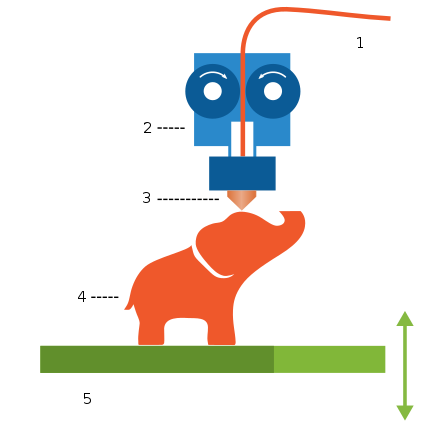
The cheaper printers on sale today use a simple plastic (usually types called PLA or ABS). This is called Fused deposition modeling (FDM). The "ink" is a plastic in the form of a wire, looped around a spool. The plastic feeds into an "extruder," which melts the plastic to about 200ºC, and then pushes it out a narrow nozzle, which moves in two dimension, laying down a layer of plastic. When doe with one layer, the printer raises the extruder a small amount and sets the next layer.
This was a popular initial home-use technology, but such printing takes a very long time (sometimes several hours, even for relatively small items), and the resolution is not always good—you can usually see the lines created by each layer of printed plastic.
SLA - Resin Printing
However, a more popular type of 3-D printing is resin printing, called Stereolithography (SLA).
In this technology, there is a tray of liquid plastic, called "resin." The tray has a transparent bottom. Below the tray are lasers. A platform is lowered into the tray, so only a thin film of liquid resin is between the platform and the bottom of the tray. The lasers focus and heat the plastic at specific points, making the plastic hard. As each layer is created, it is raised slightly by the platform.
Resin 3D printing is superior to the FDM style, as it takes less time and the printed objects are far smoother and high-resolution.
3D printing has the potential to become one of the most important technologies of the early 21st century. If the technology becomes refined enough, it could revolutionize how things are made—instead of going out and buying a pre-made item, you just acquire the design for it and print it out at home instead. This technology is not new; it has been used in industry for several years now; however, low-cost "personal" 3D printing is still very new.
The printers will print according to a computer model of an object—but if you are not skilled enough to make one, don't worry: there are web sites which have large numbers of models that can be downloaded and printer. A popular site is Thingiverse. The STL file format is normally used.
The prices for current plastic extrusion printers are dropping very quickly, though. 3D printers costing only a few hundred dollars are now available, though most "serious" printers still sell for thousands of dollars. (In Japan, 3-D printers begin at ¥20,000 for pre-built machines.) Since the technology is still new, these devices will not be easy to use, and will have many flaws; we are still in the "early adopter" stage.
Problems
There are several problems which 3D printing must overcome if it is to be widely useful. First, most printers today print only one material, instead of combinations of materials.
Second, 3D printing is terribly slow. It can take hours or even days to print one object. Newer methods are becoming faster (printing reasonably-sized objects in less than an hour), but speed remains a serious drawback.
Third, 3D printers often do not have very good resolution; you can usually see the layering, and most objects are not smooth. In fact, most cheaper 3D printers often misprint, wasting hours of time and some expensive materials.
Finally, 3D printers must be able to print more different materials more easily. While there are a number of materials available, the variety must increase.
The Future
When there is a cheap 3D printer which can print multiple materials and colors in a short period of time at low cost, 3D printing will change the world much like computers have.
Imagine shopping for shoes: you begin by scanning your feet with a laser scanner, then browsing an online catalog of shoe types. After you choose your basic design type, you can choose alterations, colors, patterns, and materials. When you have the design you want, a perfectly customized pair of shoes are printed out in your home. You pay ony for the basic design and the printing materials.
It is expected that 3D printing will become advanced enough to even print electronic devices.
There are other problems and even dangers in the technology, however. For example, many shapes (such as toys based on movie characters) are copyrighted; 3-D printers would allow individuals to create their own toys for very little cost; "pirated" printed objects could become common.
More worrying, however, is the ability to make weapons. Already, designs for 3-D printed guns are spreading, creating concern for both increased crime as well as injuries from poorly-manufactured firearms.
Speakers
There's not much to say about speakers. Some Desktop computers have decent built-in speakers, but many have very poor ones. Most speakers on laptop computers do not have very good sound quality either. You will either want to listen with a good set of headphones, or else purchase a set of speakers which can be connected to the computer.