Different computers use different operating systems and filesystems, making it difficult for them to communicate directly. To solve this problem, we must use protocols. Protocols are standard rules which every computer must follow so all devices can exchange data smoothly and clearly.
We have protocols in our lives. For example, there are greeting protocols. In Japan, the protocol is to bow. There are specific rules about how much to bow, based on the person's status and the situation. In America, the protocol is to shake hands; usually, three shakes, with the last one being the strongest. These protocols are not universal, meaning that if a Japanese and American person meet, especially in a place like an airport, the protocol for greeting is unclear, and this can cause problems.
For a computer, each protocol explains how computers exchange data for a specific type of interaction. A few examples:
- Most people use the Internet for browsing on web sites. Your browser uses the HTTP protocol for doing this.
- Another common use is email. Your email program may use the POP3 protocol and/or the IMAP protocol to collect email, and the SMTP protocol to send email.
- You might open Skype and start a text chat, voice conversation, or video call; you are using a special protocol used just by Skype to communicate.
- When playing a multiplayer online game, you might be using special protocols created for the game; you may be using several different protocols, especially if the game involves chat or other additional features.
- If you share files (legally, one hopes!), you might be using the Gnutella or BitTorrent protocols.
- If you create a web site, you may use a special program to upload files to your web host. That program would use the FTP protocol.
In short, adding a protocol (often by installing an application or a browser plug-in) allows you to do something new on the Internet.
When the Internet was being developed, one of the most important landmarks was the creation of the TCP/IP protocol suite. This is what allows computers to communicate.
TCP: Transmission Control Protocol
TCP controls how data is packaged. When you send data over a network—an email, for example—it does not go all in one piece. It gets divided up into small parts, called packets. Packets are usually around 1500 Bytes (1.5 KB) in size.
TCP controls how the data is divided and how it is packaged. Each packet has a header which contains information about the packet, including the address it was sent from and the address it is being sent to.
IP: Internet Protocol
Part of TCP/IP is the IP (Internet Protocol). This protocol controls addresses of computers on a network. It allows your computer to find other computers.
There are two IP addresses for any computer: the internal (LAN) IP address, and the external (Internet) IP address. The external IP address is public; anyone can see which external IP address you are using. Your internal IP address, however, is private.
This is similar to an apartment building. There is an address for the building (e.g., 247 Main Street) and an address for each apartment in the building (e.g., Room 1206). Everybody can see the address of your building, but to see which room you live in, they must be able to enter the building, which has security to keep people out.
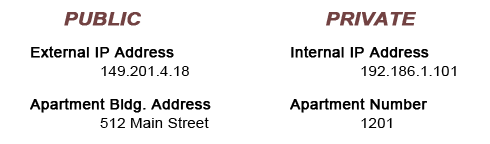
IPv4
Currently, most networks use an IP address format called IPv4. This is an address system begun in the 1980s, before the Internet became popular. It allows for more than 4 billion addresses.
IPv4 addresses are 32-bit (4 Bytes). Usually, they are expressed as four base-10 numbers, each number being between 0 and 255. For example:

Special Numbers
Internal IPv4 addresses are limited to these number ranges ("x" means any number between 0 and 255):
- 10.x.x.x
- 172.16.x.x ~ 172.31.x.x
- 192.168.x.x
External IPv4 addresses can be almost any other address between 0.0.0.1 and 255.255.255.254, except for a few special reserved addresses (e.g., "127.0.0.1" is an IP address which points at your own computer).
Fake Numbers
Have you ever noticed that when you hear a telephone number on American TV shows or in movies, the number always seems to begin with "555"?
Well, they do the same thing with IP addresses!
If you see an IPv4 address with a number above 255, it is a fake. Often times, movies and TV shows will use fake IP addresses in the same way they use fake telephone numbers; they do not want crowds of people contacting some poor person who uses that number. For example, in the movie Iron Man 3, Tony Stark makes an Internet connection using IPv4; his addresses look like this:

Here's another.

IPv6
Due to the way these addresses are distributed, there is much waste; IPv4 numbers are running out. As a result, we are, very slowly, switching to a new system called IPv6. IPv4 addresses are 32-bit, giving us 4.3 billion address combinations. IPv6 addresses are 128-bit, giving us as many as 340,000,000,000,000,000,000,000,000,000,000,000,000 addresses, or 340 undecillion (yes, that's a real word).
IPv6 addresses are not shown using base 10, as that would be too long a number (e.g., 183.56.226.72.193.201.125.175.133.91.244.2.103.151.225.75). Instead, we use base 16, or hexadecimal (0 ~ f) to show the address; for example:
2001:0db8:85a3:08d3:1319:8a2e:0370:7334
That's still really long, but it's a bit easier to read.
What Is Your IP Address?
You can find out your internal (LAN) IP address. In Windows 10:
- In the Search window in the Taskbar, type "Network";
- You should see a result under "Network Status"; click on that link.
- On the right side of that window, you should see a "Properties" button.
- Click that and scroll down to see the IP Settings
- In the screen that appears, look for "IPv4 Address"; that is your internal IP address. It should begin with "10," "172," or "192.168." An IPv6 address might also be visible below.
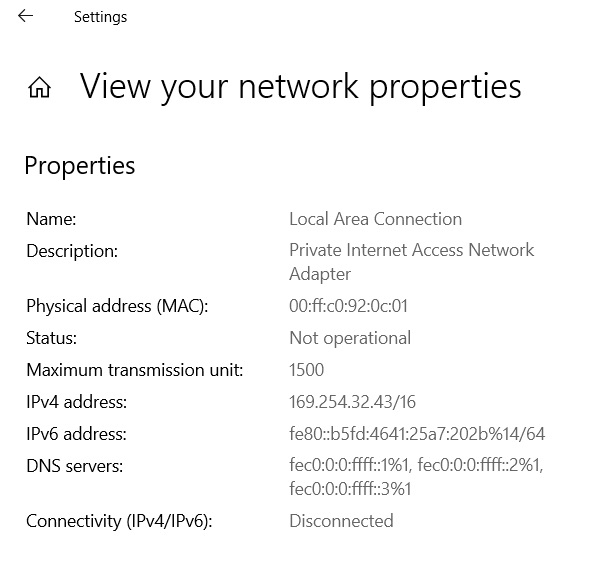
On a Mac:
- In the Apple Menu at top left, open System Preferences;
- Click on "Network";
- At the bottom left of the Network Preferences window, click on "Advanced";
- At the top, click the tab/bar section titled "TCP/IP";
- You will see the IPv4 address, and possibly an IPv6 address below.
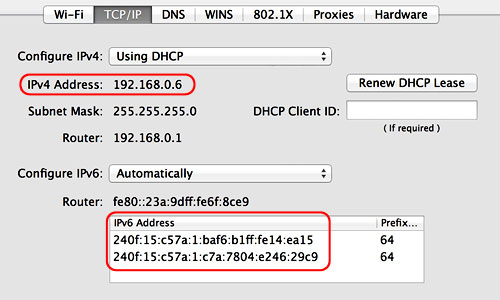
To find your external IP address, just click here or else google "What is my IP."